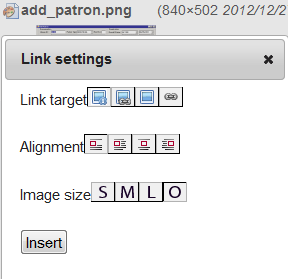This is an old revision of the document!
How To Upload and Link to an Image or File
NOTE: To ensure the greatest access to viewers, when uploading Microsoft Office files (Word, Excel, or PowerPoint), please consider saving your file in the Microsoft Office 97-2003 version before uploading and attaching.
1. Click on the Add Images and other files button.  2. Select the root or namespace to which you would like to upload the file.
2. Select the root or namespace to which you would like to upload the file.
All cul files should be uploaded to the cul namespace
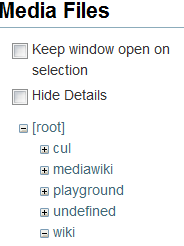
3. Choose a method by which to select the files from your computer.
- Drag and Drop, or
- Select Files
3a. Drag and Drop To drag and drop files, select the file and drag it onto the Media Files window near Select Files. When the Move message appears, it is safe to drop the files. Multiple files can be drug onto the Media Files window.
drag_and_drop_files_into_media_files.png_600
3b. Select Files Click on Select Files to browse for the files to be uploaded to the wiki from your computer.
Upload Selected Files
4. Click Upload.

5. Click Done.
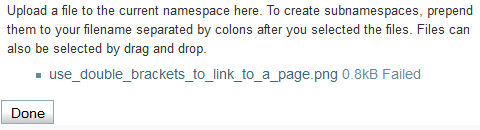
Link to the Files
- Open a page.
- Edit the page.
- Place the cursor where you want the link to appear.
- Click on the Add Images and other files button.
- Select the appropriate Namespace
- Click on the file.
- Select the appropriate settings.
- Click Insert.
- Click Save.